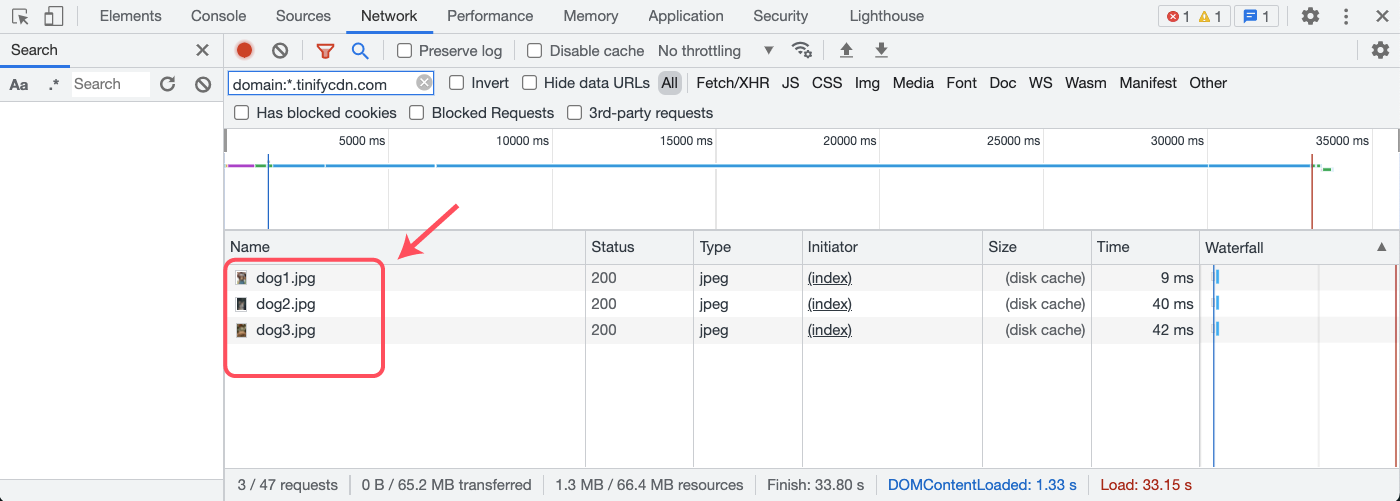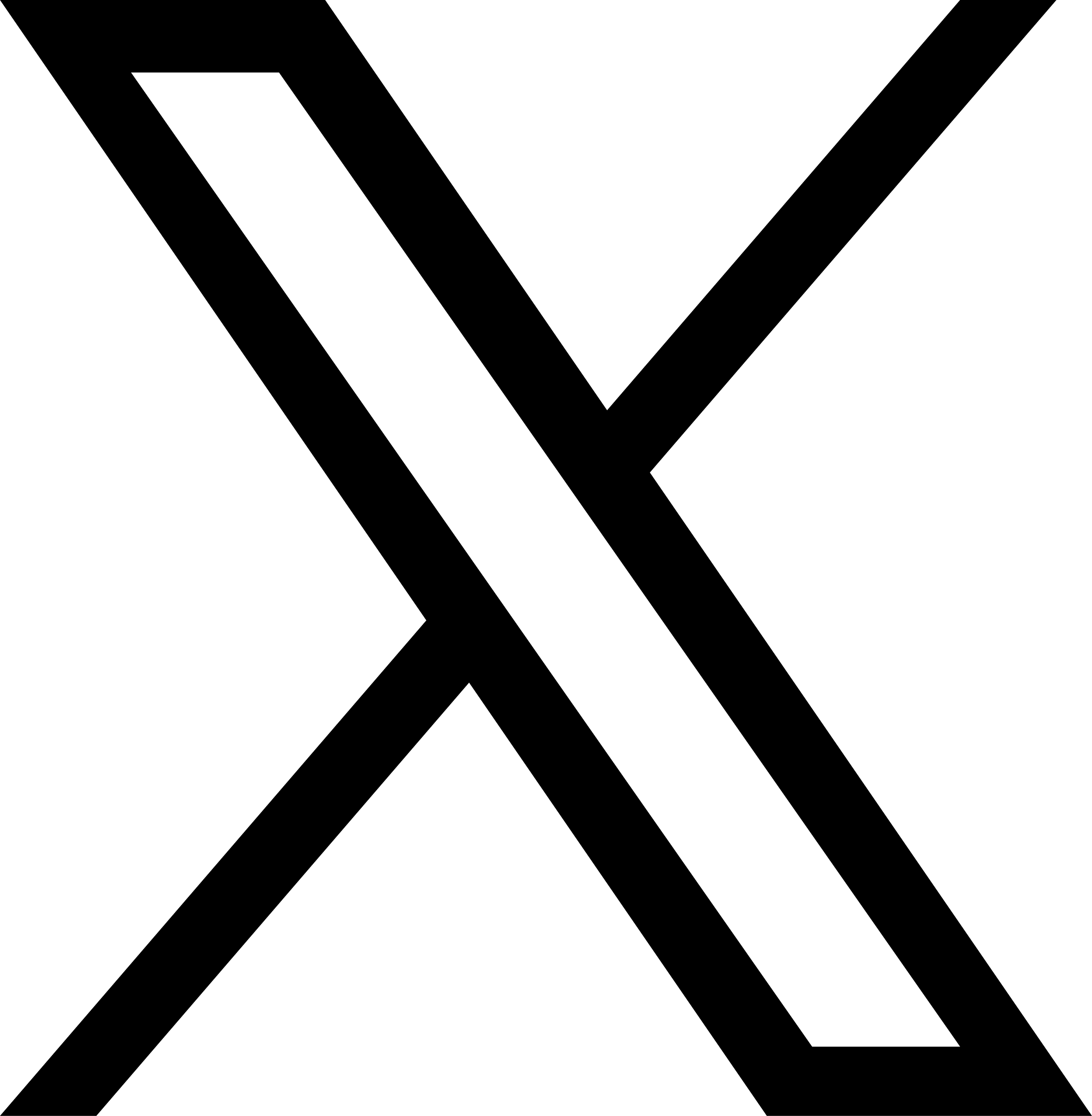How to check if you have set up Tinify CDN correctly?
After setting up Tinify CDN, your static content will be served via the CDN. This means that the URLS will change accordingly.
Example
Original image hosted at:
https://your-domain/image.pngThe optimized image will be served from:
https://xxxxxxxx.tinifycdn.com/image.pngChecking the integration on your website
To check if you have set up your Tinify CDN correctly, you can use a web browser's network inspector tool.
Please note that for the screenshots the web browser Chrome is used.
Open your website in a web browser and open the Developer Console by pressing the following keys:
Mac OS: Cmd + Opt + J
Windows: F12
Linux: F12
Click or tap Network.
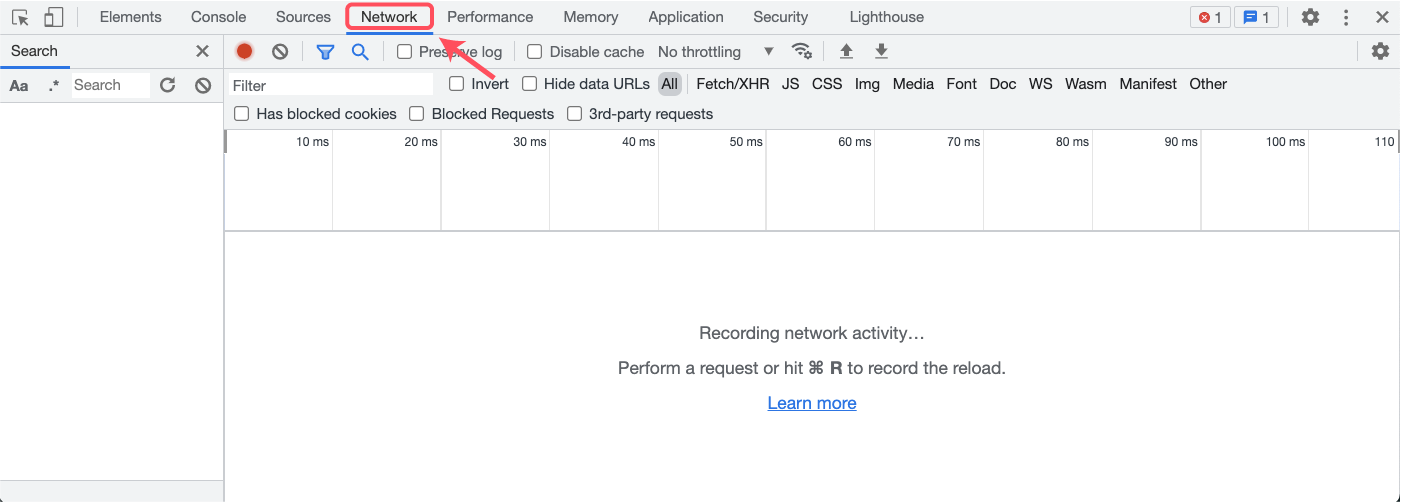
Refresh your web browser. You should see network events appear on the Network tab.
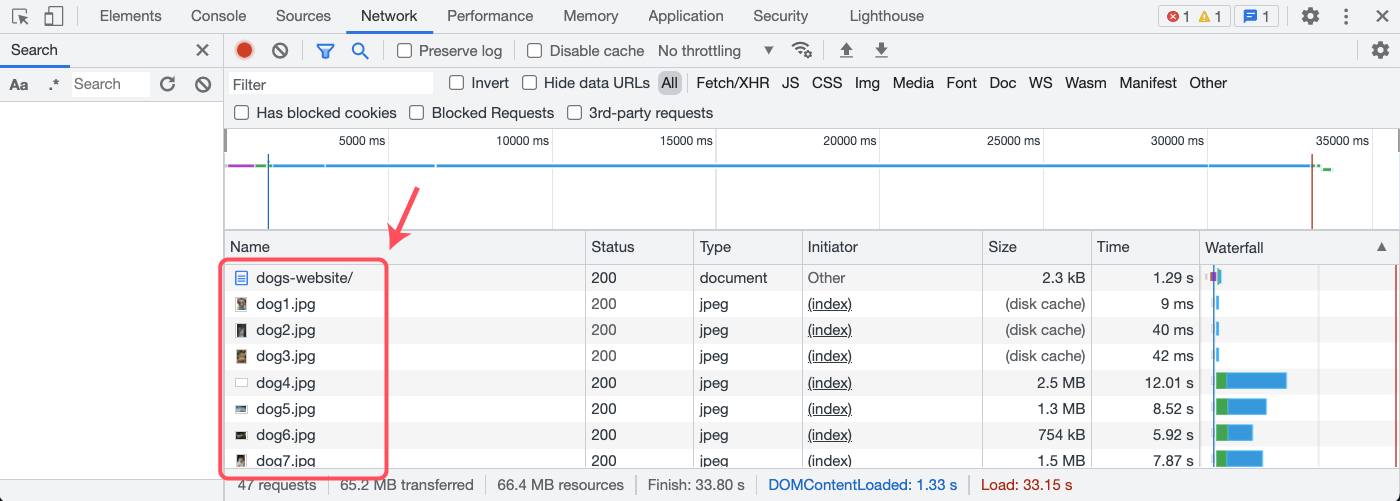
Make sure the filter icon is enabled.
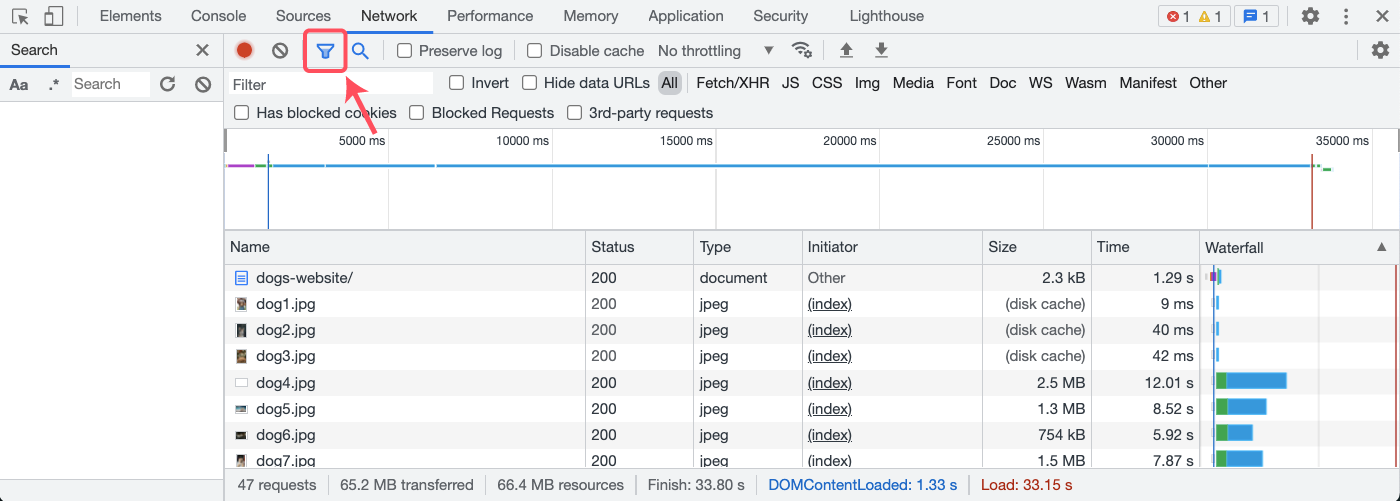
Add endpoint:*.tinifycdn.com as a filter query.
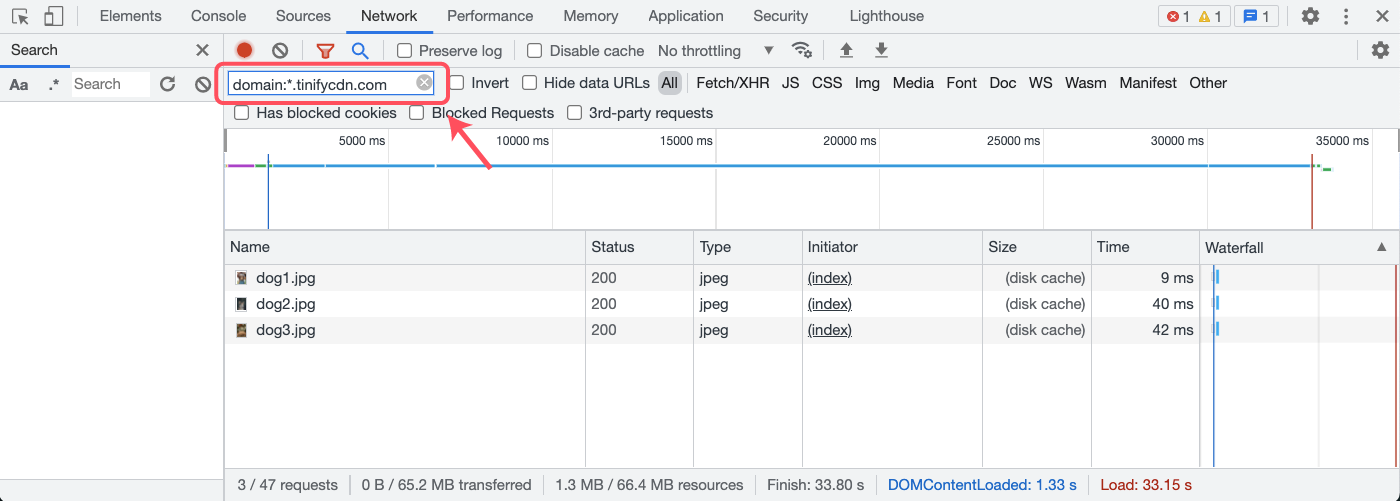
If you see any network activity in the list, then you have set up Tinify CDN successfully.